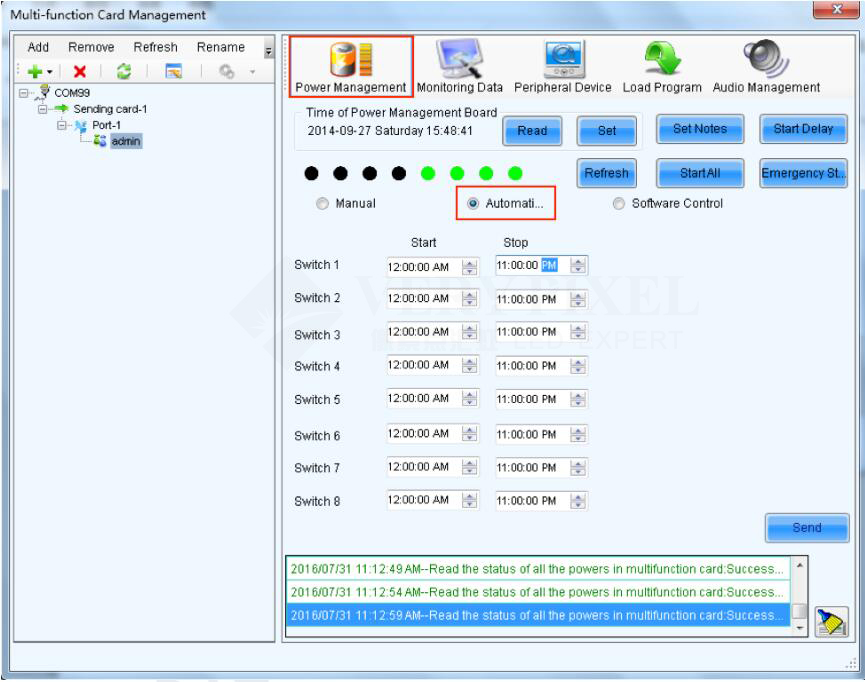1. Run NovaLCT-Mars, select User(U) in main menu and click Advanced User Login (A) button.
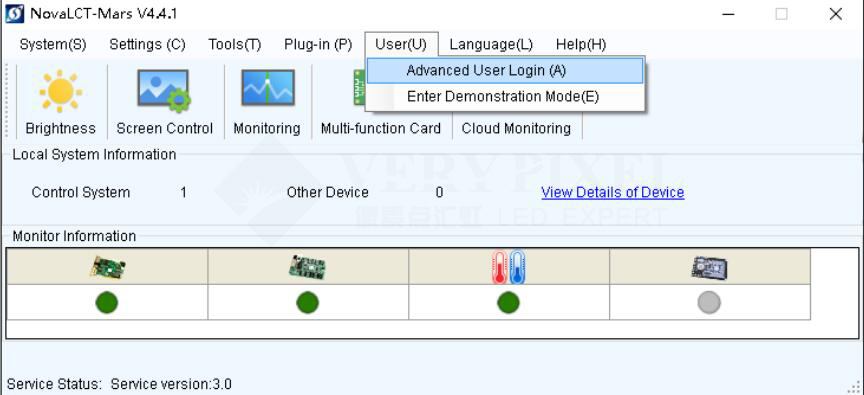
2. Login with the password “admin”.
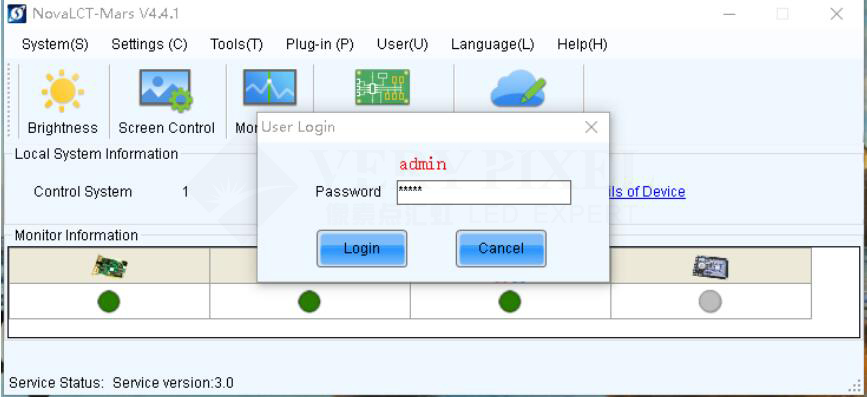
3. Click the Multi-function Card button.
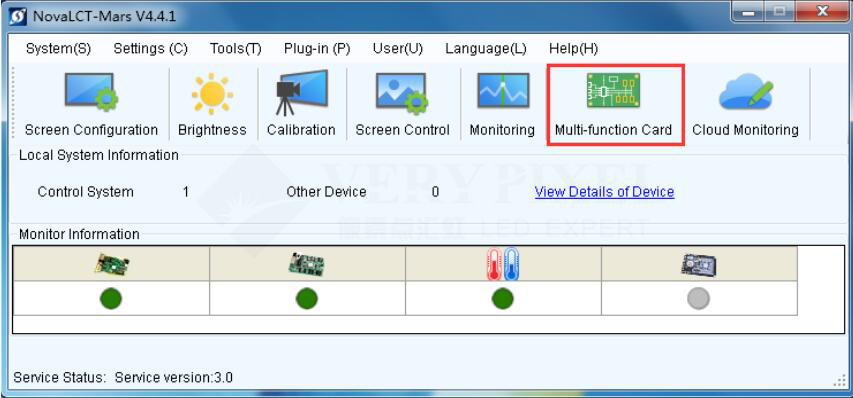
4. Enter into the Multi-function Card management window, click Add to add a new multifunction device such as MFN300
or MFN300B. (If the screen already configured this item and here a device should exist, skip and jump to step 5).
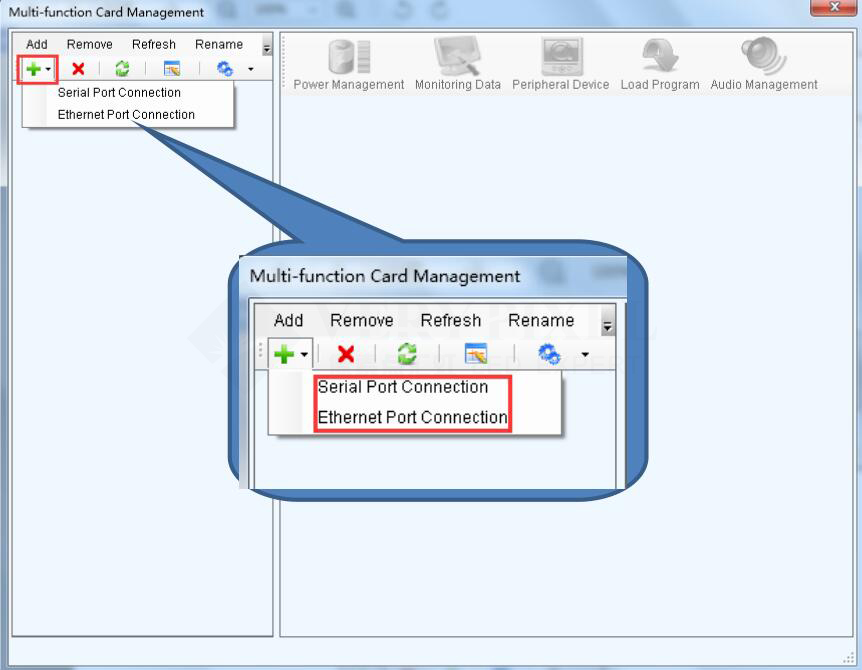
5. In the pop-up dialogue, input Sending card number, Ethernet Port number and Name according to correct settings,
then click OK .Then, a new MFN device should be added. Note: More than one MFN devices could be added into one screen.
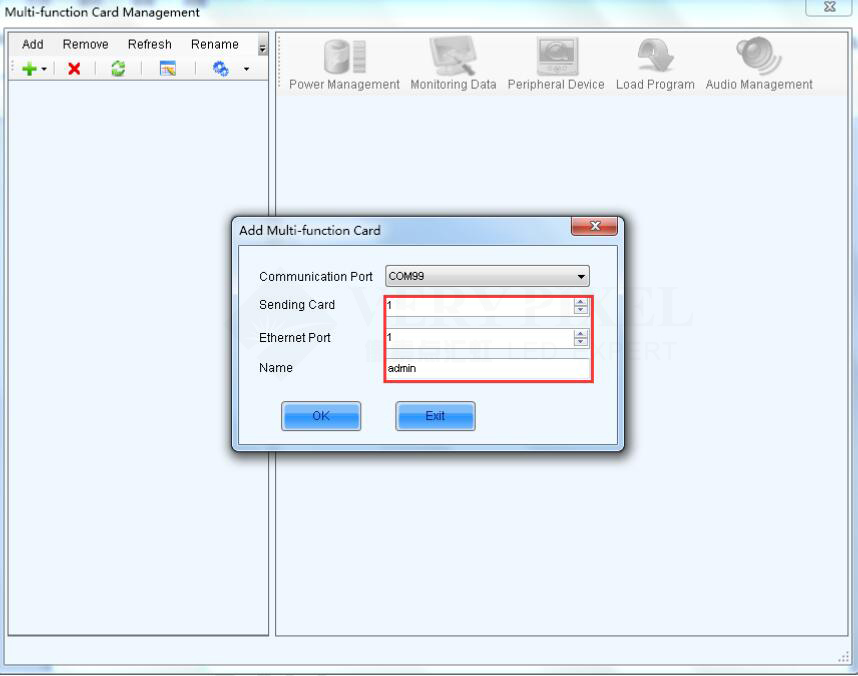
6. Select a MFN device which you intend to operate, click Power Management icon in right part of the window. In this
window, select Automatic , and then could set start/stop time for each power supply. After done the settings, click Send
to send the settings to particular MFN device.