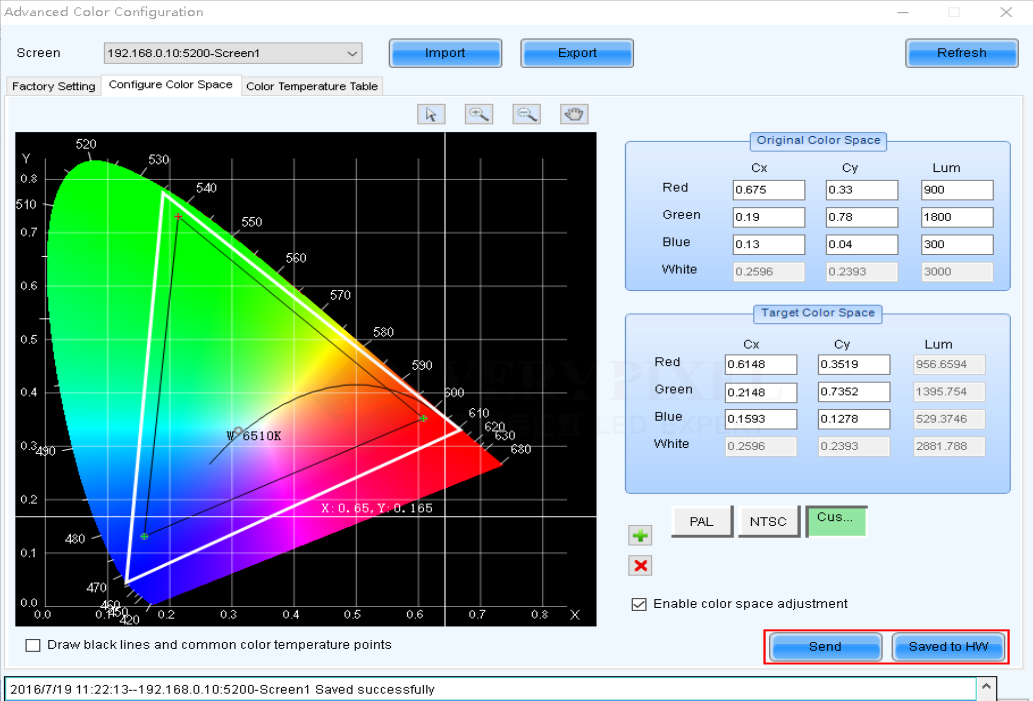1. Run NovaLCT-Mars, move the cursor over the Advanced User Login (A) and click the button
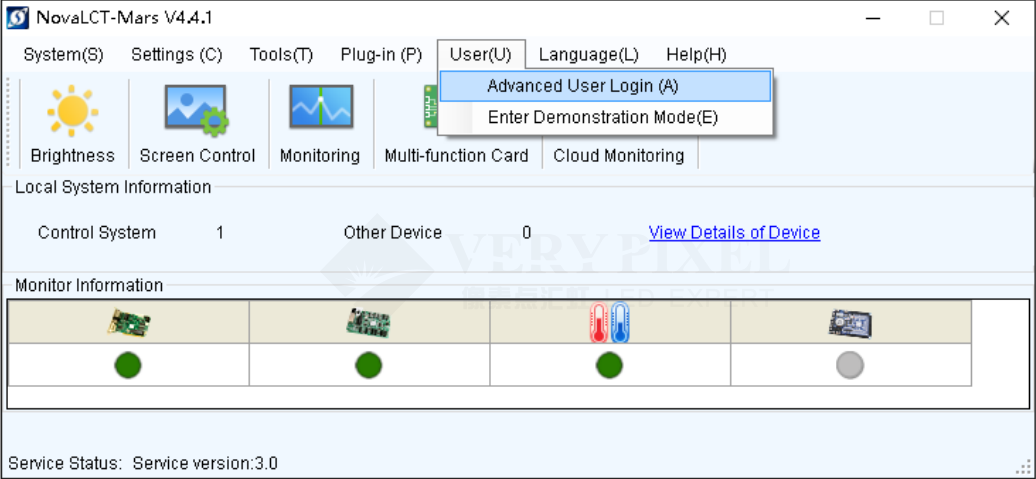
2. Login with the password “ admin ”.
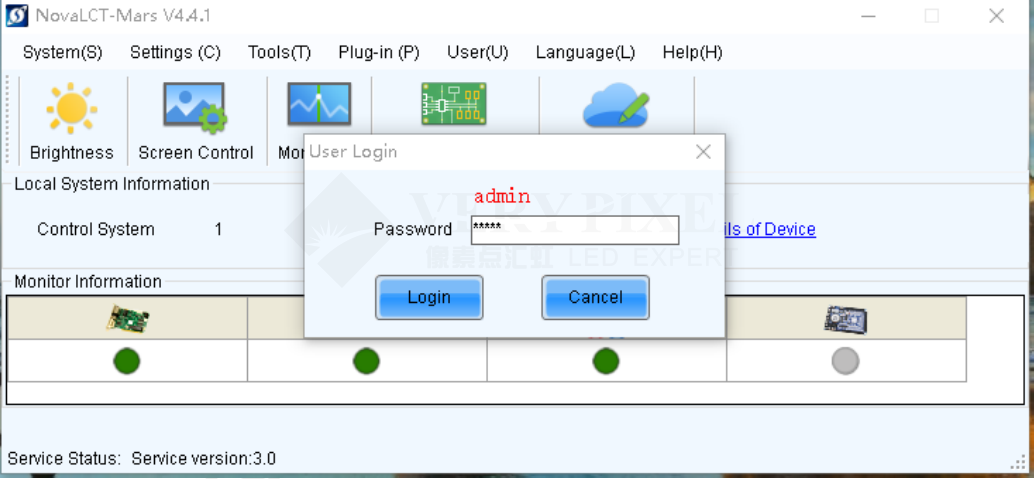
3. Click on the Settings button, move the cursor over the Advanced Color
Configuration (O) and click the button.
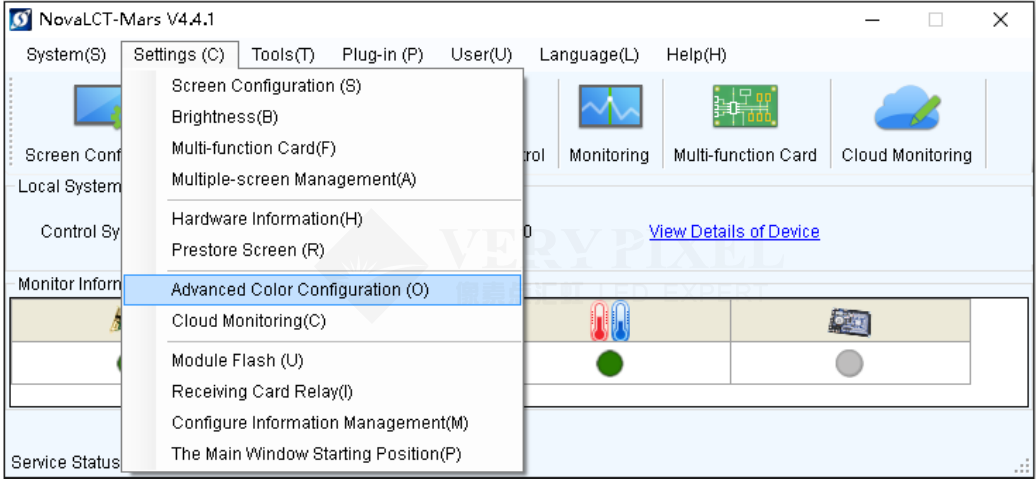
4. Click to select the Configure Color Space page.
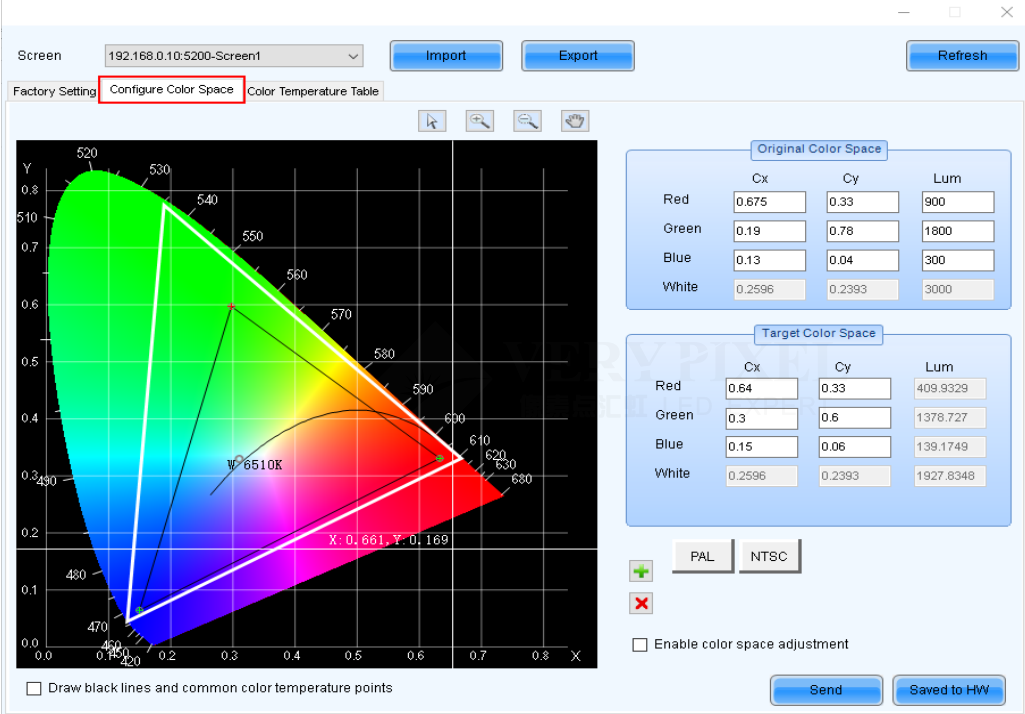
5. Drag the three vertexes of the black triangle to set Target Color Space according your needs. In another way, input the
specific color coordinates (Cx, Cy of Red, Green and Blue) to define the Target Color Space.
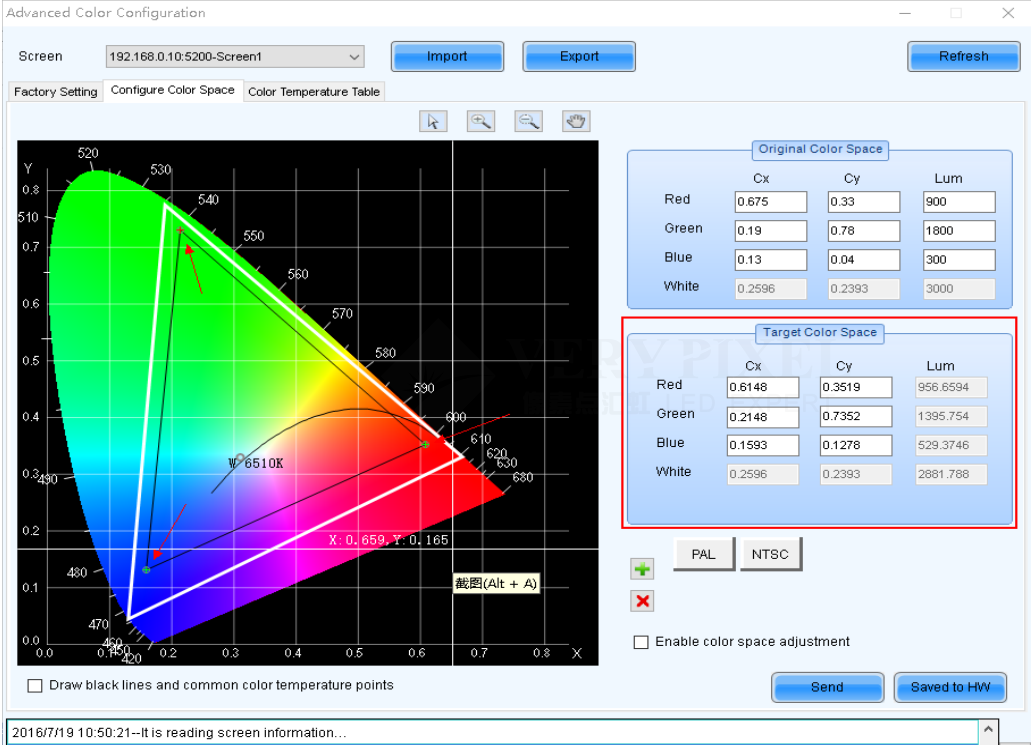
6. Click the green cross button to add a customized color space with previous settings.
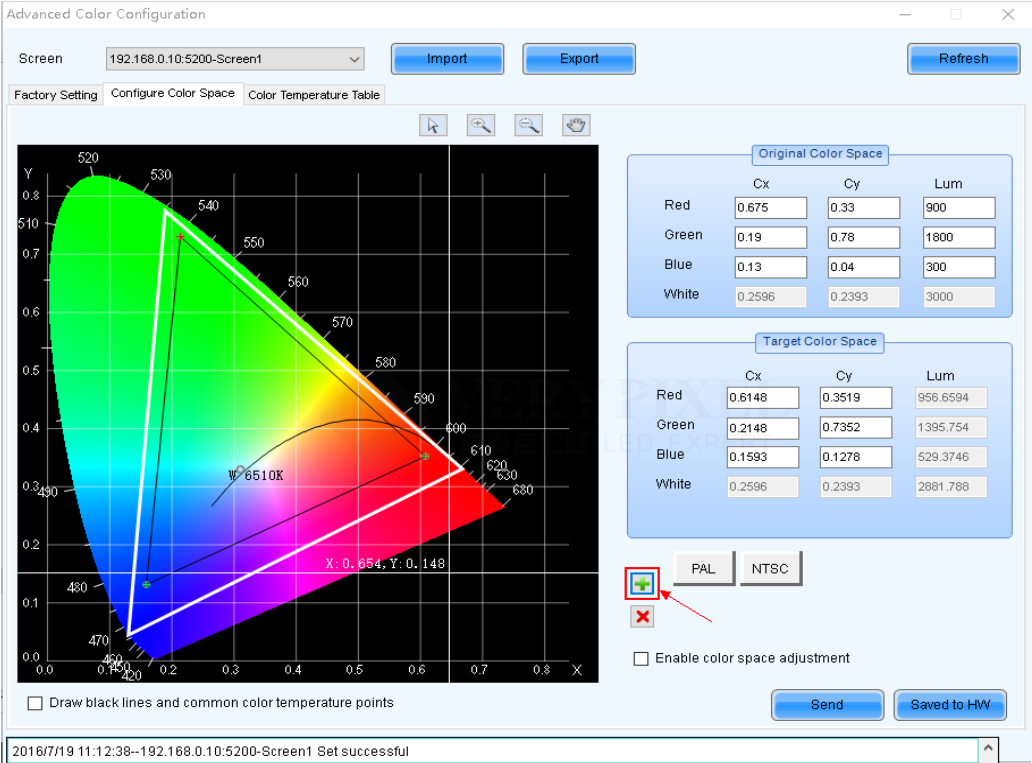
7. Give the new color space a name and click OK , then you will see a button of the customized color space added besides
NTSC button.
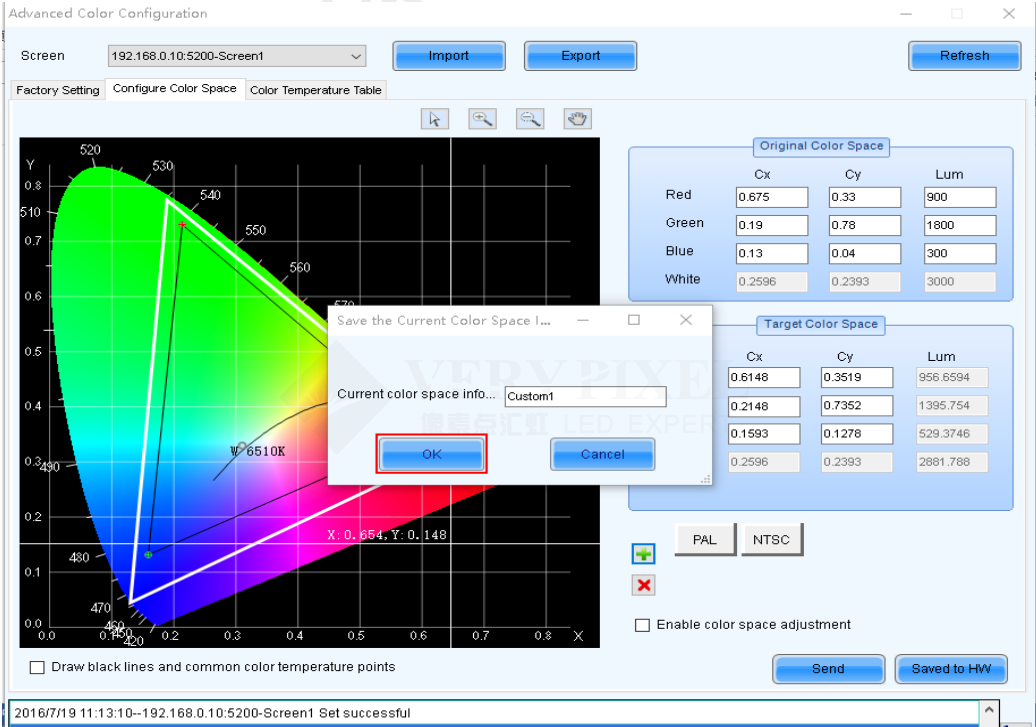
8. Click on the new button Custom1 , and check the box of Enable color space adjustment to apply the customized color
space. If you want to restore the original color space, please uncheck the box of Enable color space adjustment
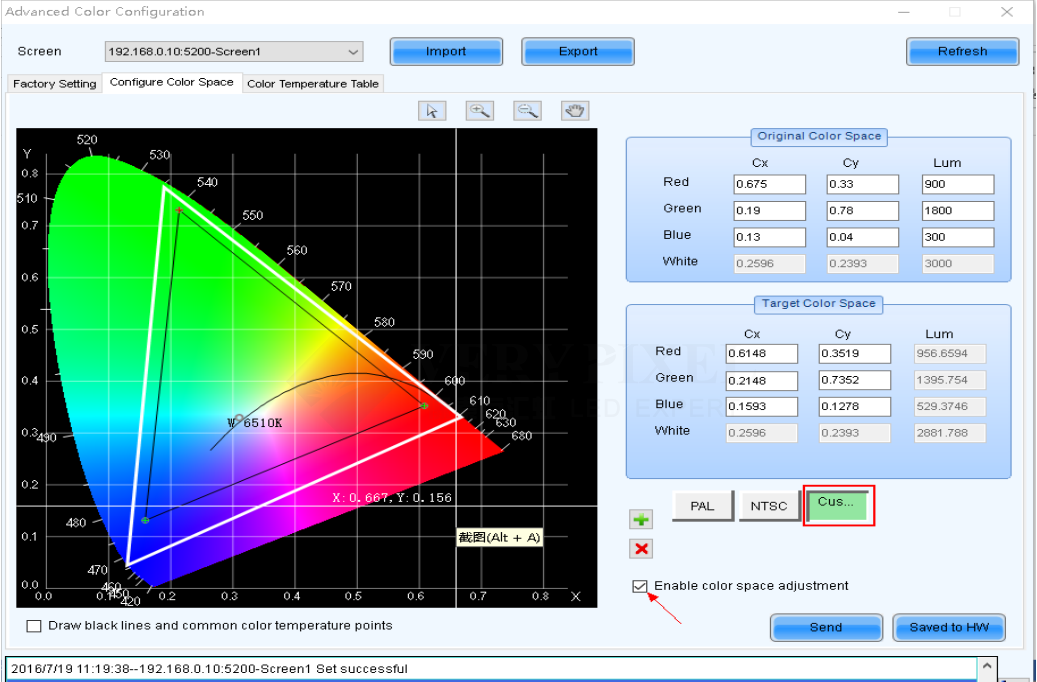
9. Send the setting to the hardware and never forget to save the settings by click Save to HW button.